color corection photos
Sunday, June 16, 2013
0
komentar
In this tutorial I will be using this stock photo of people and snake. Firstly, you should find a nice stock photo to work with. As I mentioned above, I used a nice photo people and snake. Ok open this file and correct the image levels with Image > Adjustments > Levels:
Now
we have a picture like this:
After
that correct brightness and contrast using Image >
Adjustments > Curves with similar settings to these:So, the correction result must be next:
Now apply brightness and color correction again thru all channels using Image > Adjustments > Curves with similar settings to below:
Now your picture should look as mine:
Ok, after that duplicate layer with Ctrl+J and apply Image > Adjustments > Hue/Saturation with the next presets to the upper layer:
See the difference:
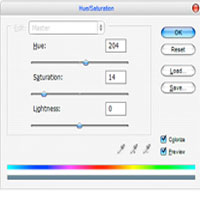
Now get out the Eraser Tool and a soft round brush (Opacity: 50%, size of 45 pixels) and make a little clean work with this layer. Now we have a picture like this:
To finish off the color correction apply Filter > Blur > Gaussian Blur:
Looking better now, but not finished yet.
Ok, the last thing… change layer mode to Multiply and set opacity to 70% up.
That’s all for this tutorial! Sorry, but I hope you enjoyed the tutorial! Please feel free to apply this photo correction effect to your own pictures and have a fun!
TERIMA KASIH ATAS KUNJUNGAN SAUDARA
Judul: color corection photos
Ditulis oleh Bayu Suhendra
Rating Blog 5 dari 5
Semoga artikel ini bermanfaat bagi saudara. Jika ingin mengutip, baik itu sebagian atau keseluruhan dari isi artikel ini harap menyertakan link dofollow ke https://bayusuhendra.blogspot.com/2013/06/color-corection-photos.html. Terima kasih sudah singgah membaca artikel ini.Ditulis oleh Bayu Suhendra
Rating Blog 5 dari 5

























0 komentar:
Post a Comment